Domain Settings Explained: SPF, DKIM, and DMARC
How to protect your domain and emails from spam, spoofing, and phishing
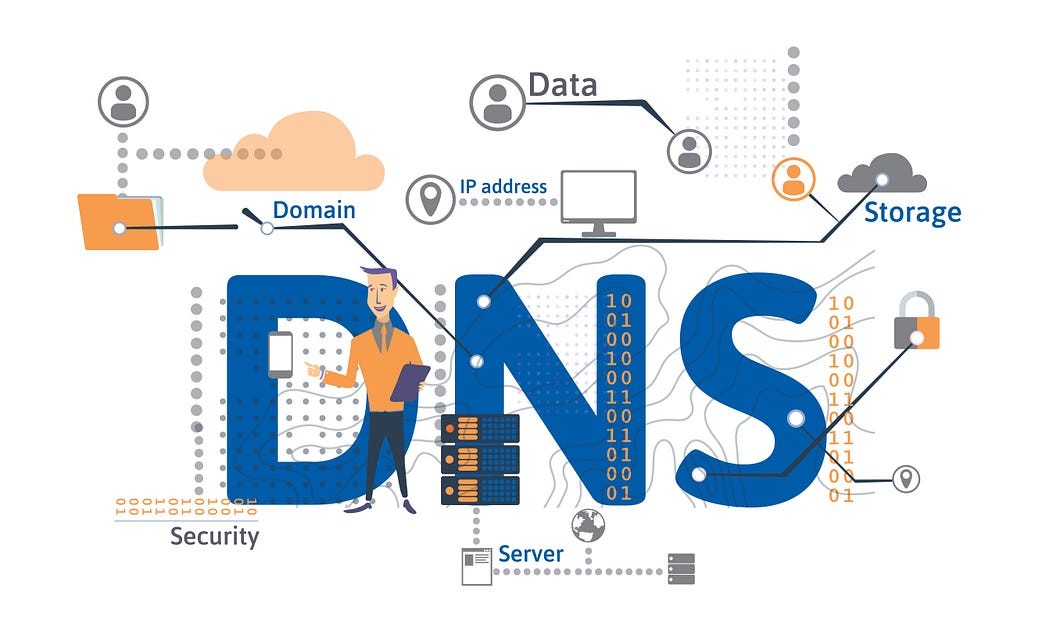
Configuring your domain properly is critical for both email deliverability and brand security. Without proper domain authentication, your messages may end up in spam—or worse, attackers could spoof your domain to send phishing emails. Three key DNS records—SPF, DKIM, and DMARC—work together to protect your domain reputation and ensure your emails reach inboxes. In this article, we’ll explain what they are, why they matter, and how to set them up.
What Is SPF?
SPF (Sender Policy Framework) defines which mail servers are allowed to send emails on behalf of your domain. It helps prevent spoofing and unauthorized use of your domain in spam campaigns.
How it works: The receiving mail server checks your SPF record (stored in DNS) to confirm that the sending server’s IP is authorized. If not, the email may be marked as spam or rejected.
Setup: Add a TXT record to your domain’s DNS. Example: v=spf1 include:_spf.google.com ~all. This allows Google servers to send emails for your domain.
What Is DKIM?
DKIM (DomainKeys Identified Mail) adds a digital signature to your emails, proving they weren’t altered in transit and really came from your domain.
How it works: When sending an email, your server signs it with a private key. The recipient’s server uses your DNS-published public key to verify the signature. If valid, it confirms authenticity and integrity.
Setup: Generate a DKIM key pair, publish the public key in DNS as a TXT record, and enable DKIM signing in your email provider (e.g., Google Workspace, Microsoft 365).
What Is DMARC?
DMARC (Domain-based Message Authentication, Reporting, and Conformance) builds on SPF and DKIM, telling mail providers how to handle unauthenticated emails. It also provides reports on attempted abuses of your domain.
How it works: DMARC checks whether an incoming email passes SPF and/or DKIM and whether the domain matches the “From” field. Based on your policy, unauthenticated emails are monitored, quarantined, or rejected.
Setup: Add a TXT record like: v=DMARC1; p=quarantine; rua=mailto:reports@yourdomain.com. This instructs mail servers to quarantine suspicious messages and send you reports.
Why These Records Matter
- Email Deliverability: Emails without SPF/DKIM/DMARC are more likely to end up in spam.
- Security: Prevents attackers from spoofing your domain in phishing scams.
- Brand Trust: Recipients see your domain as secure, boosting credibility and open rates.
- Analytics: DMARC reports give insight into who’s trying to misuse your domain.
Step-by-Step Setup Process
- Log into your DNS provider’s control panel (e.g., Cloudflare, GoDaddy).
- Add an SPF TXT record listing authorized mail servers.
- Enable DKIM in your email service and publish the provided DNS record.
- Configure DMARC with a monitoring policy (
p=none) first, then tighten it (p=quarantineorp=reject). - Check your setup with tools like MXToolbox or Google’s Postmaster Tools.
Impact on Business Success
Implementing SPF, DKIM, and DMARC improves deliverability, reduces bounce rates, and protects your brand reputation. Companies that adopt these standards see higher engagement and reduced risk of phishing attacks targeting their customers.
Remember: domain security is not a one-time task. Regularly review your DNS records, rotate keys, and analyze DMARC reports to keep your email ecosystem secure.
Quick and Easy DNS Monitoring
Want to check if your domain is set up correctly? SalesPilot is an advanced seo extension that can verify your DNS settings, including SPF, DKIM, and DMARC, while also auditing SEO and security factors. With one click, you’ll know if your domain passes key checks.
Free Chrome extension • DNS & Email Security • Improve deliverability today